30 Randomize Rows
What Is It?
The Randomize Rows property allows for the answer codes in the rows of a Grid to be presented in random order to survey respondents.
How Do I Use This?
To randomize rows:
- Click on the Grid question in the Designer Pane flowchart
- In the Properties Pane, check the Randomize Rows property
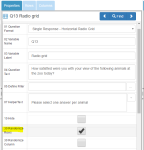
- Confirm randomization by clicking Yes
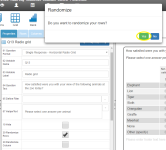
- When checked, all row answers will be grouped together and their Sort Order set to 1. If, after you have checked the Randomize Rows property, you wish to exclude any individual answer from the randomized group, you may do so by manually editing the Sort Order properties for each row answer via the Answers Tab.
- Save the survey and preview.
To remove randomization of rows:
- Click on the Grid question in the Designer Pane flowchart
- In the Properties Pane, uncheck the Randomize Rows property
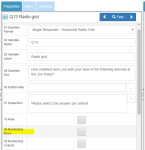
- Confirm the removal of randomization by clicking Yes
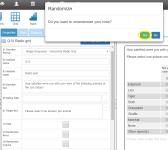
- When unchecked, all row answers will revert to their original Sort Orders.
- Save the survey and preview.
Examples of use
If, for example, you wish to randomize the presentation of the following codes:
- Dog
- Cat
- Fish
- Rabbit
- Snake
- Other
When you check the Randomize Rows box, the Sort Order property for codes 1-6 will be set to 1. In the above example, you may want to always display code 6 in the last row. To do this, change the Sort Order property for code 6 to 2 via the Rows tab.
For further information on randomization, see Randomization.
